Tracking when users take specific actions is important – these actions might include buying a product, viewing a specific page or signing up for an email list.
Dianomi has two types of conversion tracking:
Server-to-Server (S2S) Conversion Tracking
Advertisers use Server-to-Server Conversion Tracking to track user actions by sending the conversion details directly from the advertiser’s server to Dianomi’s server. Unlike traditional tracking methods with pixels that rely on browser cookies, this approach sends the conversion information securely and bypasses issues like browser restrictions and ad blockers, making it more accurate.
Setting up Server-to-Server Conversion Tracking requires technical knowledge and help from a developer. It can be implemented in different ways, such as through Google Tag Manager (GTM), directly on your website or by using third-party tools including Appsflyer or Adjust.
Image Pixel Conversion Tracking
Image Pixel Conversion Tracking involves placing a small, invisible image pixel on a web page. When a user visits the page after interacting with an ad, the pixel loads and sends information back to Dianomi, indicating that the user completed a specific action. The pixel relies on a cookie having been dropped when the user clicked on Dianomi’s ad. Cookies can be blocked by ad blockers or browser restrictions. Therefore, there can be large discrepancies between what is reported by clients’ internal reports and what is reported in MyDianomi. We recommend using Server-to-Server (S2S) Conversion Tracking.
Setting up Image Pixel Conversion Tracking though still requires some technical knowledge though it is simpler than setting up Server-to-Server (S2S) Conversion Tracking. It can be implemented via Google Tag Manager (GTM) or added directly to your website.
How does Conversion Tracking appear in Analytics?
Many Reports in Analytics include an Actions column which shows the total number of times a Conversions has been triggered.
In addition, Conversion Rate shows the percentage of conversions to clicks and CPA shows the Cost per Action.
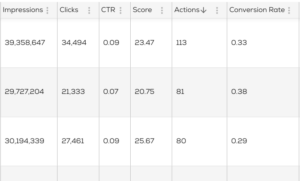
Tracking multiple steps towards a Conversion
Multiple steps or types of Conversions can be tracked – eg users looking at a specific page, downloading some information and leaving their contact details.
To track each step in a funnel, create a tag for each step by assigning a step number (like ‘1’, ‘2’, ‘3’) in the Conversion Trackers page in MyDianomi. Results can be viewed in Analytics in the Actions by Ad Variant with Conversion Steps report. If you don’t have this stat available to you please contact your Account Manager.